1. In the People area of Organise, click 'Saved Searches' and select a Preset Search or Custom Search. For guidance on creating a Custom Audience, please see How to create custom audiences.

2. With your chosen audience on screen, click 'Actions' and 'Call in Dialogue'.
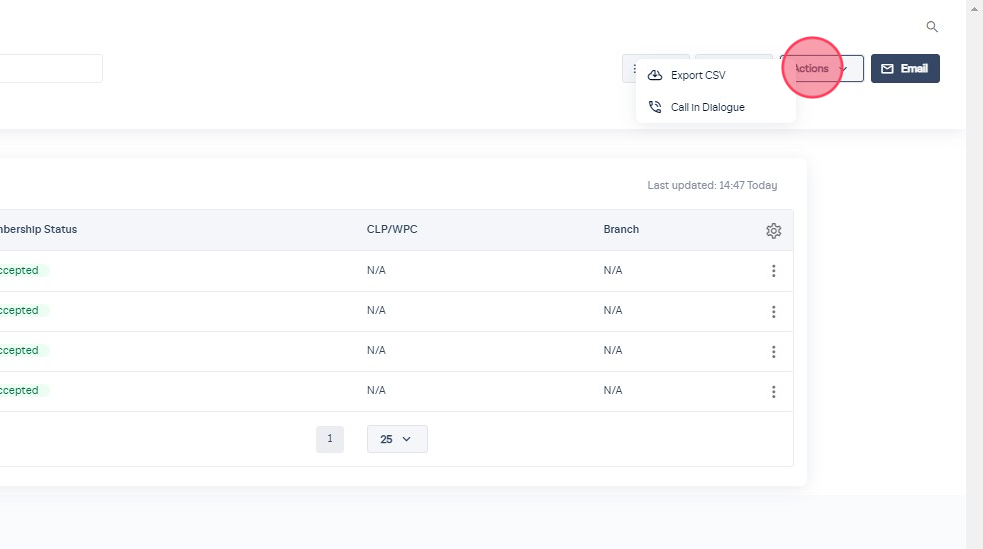
3. You will be taken to Dialogue automatically and will see the Campaign Settings screen. Your Campaign name will be the same as the audience name on Organise. We recommend that you change this to a name that you can recognise, for example, 'ConstituencyName Members'.
Next, choose an Outbound Number by clicking on the box to open a drop-down menu. This is the area name that will show for call recipients, so choose an area by clicking on it that is closest to the area you are calling from.

4. Enter some information in the Campaign information box. You can include background information and guidance for callers participating in your campaign such as what the calls are about and what they might want to say. This is not your calling script - the script for member and supporter calling is already provided and includes questions about volunteering preferences and availability.
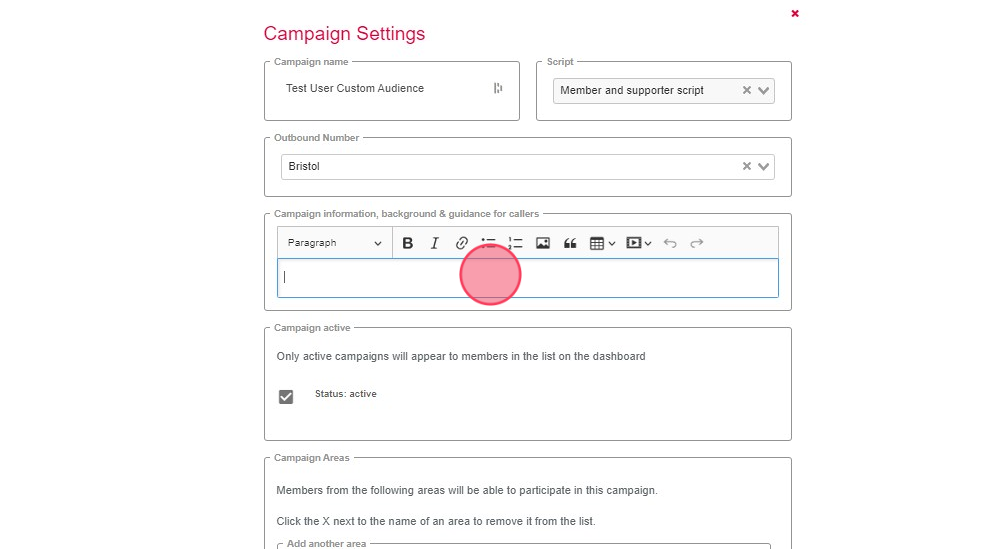
5. Select a Campaign Area by typing in the box to search. This will determine who can participate in your campaign. You must select a constituency area - the permissions are based on constituency only. This means that members who live in that constituency will be able to access your Campaign when they use Dialogue.

6. Click 'Save changes' to save your new campaign and then click the small 'x' near the top right to go back to the Dialogue home screen.

Your campaign is saved and ready to be used for calling. Please see How to call Members and Supporters for guidance on using your new calling campaign.