Use Campaigns Polling Mode to manage the distribution of active volunteers at your campaign centres and telling sessions. You can learn more about configuring Polling Day Campaign Centre events in Organise: Create Polling Day Campaign Centre Event
1. Click "Polling Mode" to enable Polling Day Mode within the Campaigns section of Organise. You can then select your campaign from the table below.

2. Once you enter your campaign page, you will see a few new features to help you organise volunteers on polling day.
Polling Day Volunteers Tab
1. On the Polling Day Volunteers tab, you will still see a list of all volunteers who have signed up to your campaign. You will also be able to see which campaign centre they have signed up for, what times of the day they will be volunteering, if they feel confident walking long distances to canvas, and whether or not they can provide a car to drive other volunteers.
2. You can filter these by clicking "Filter" and applying your search criteria in the right side panel.
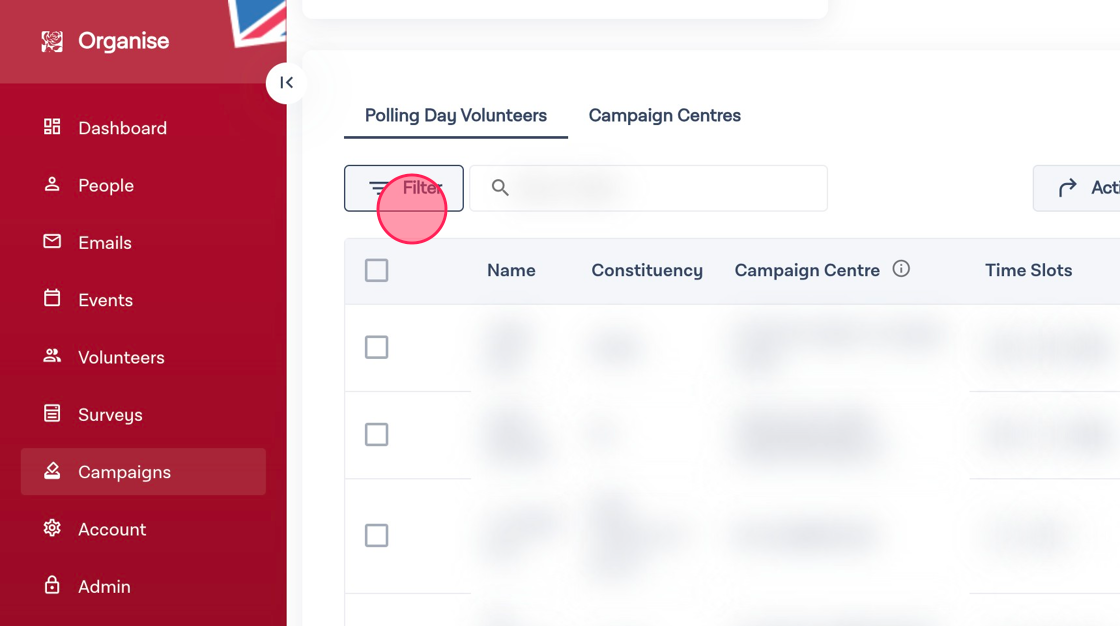
RSVP New Volunteers to a Campaign Centre
1. On the Polling Day Volunteers tab, click "RSVP Volunteer to Campaign Centre"

2. Click the "Search for Volunteers" field and start typing. Once you find the desired person in the dropdown menu, select their name. Please note that you can add multiple people to this input field.
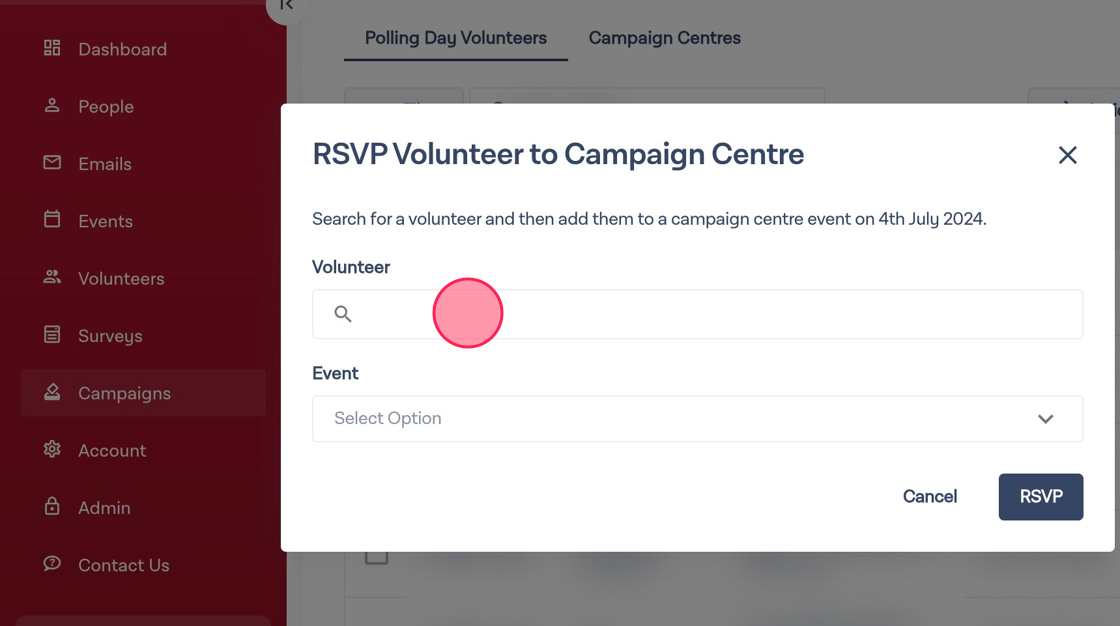
3. Click the Event dropdown menu and select the desired campaign centre event.

4. When you're ready, click "RSVP." Please note that clicking this button will send an email confirmation to your new volunteers.

Move Volunteers to a Different Campaign Centre
1. Identify an individual volunteer you would like to move, or select multiple volunteers using the checkboxes to the left.

2. Click the more options button to open the dropdown menu.

3. Click "Update Campaign Centre" in the dropdown menu.

4. Click on the "Event" dropdown menu and select the desired campaign centre event from the list.

5. Depending on the event, you may be asked to select a time slot. You can choose multiple timeslots to RSVP someone to, or you can select "All Day."

6. When you're ready, click "Update RSVP." Please note that clicking update RSVP will send the selected volunteer(s) a new email confirmation.

Campaign Centres Tab
1. Click on the "Campaign Centres" tab.

2. Here you will see a list of all your campaign centres, how many volunteers you will have available in the morning, afternoon, and evening, as well as how many time slots you have total. You can use this to track and manage volunteer distribution throughout the day.
