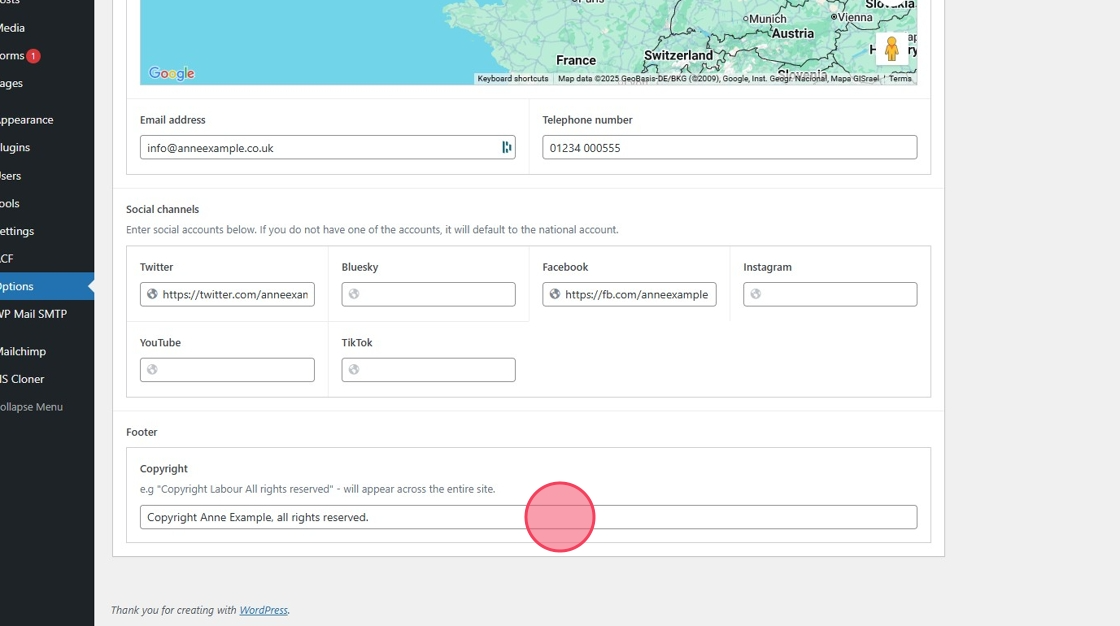Click the Example Images to enlarge them.
Once you have received your welcome email and logged in, you will see an initial dashboard with information about your site, plus a menu of options on the left hand side. You will use these to access almost all functions of your site, including adding and editing content, updating settings and adding other users as editors. When you are finished, you will find the logout option by clicking on your name in the top right. This is also where you can update your password via the ‘Edit my profile’ link.
To log in to the administration area, add /admin to your site URL. This is the case for logging in, even if your domain changes.
1. To complete the basic configuration of your site, click ‘Options’ on the left hand side. Here you can set the site name, the version of the Labour logo used, your address, electoral imprint, relevant social media accounts and other options. After changing any setting, make sure to click ‘Update’ in the top right.
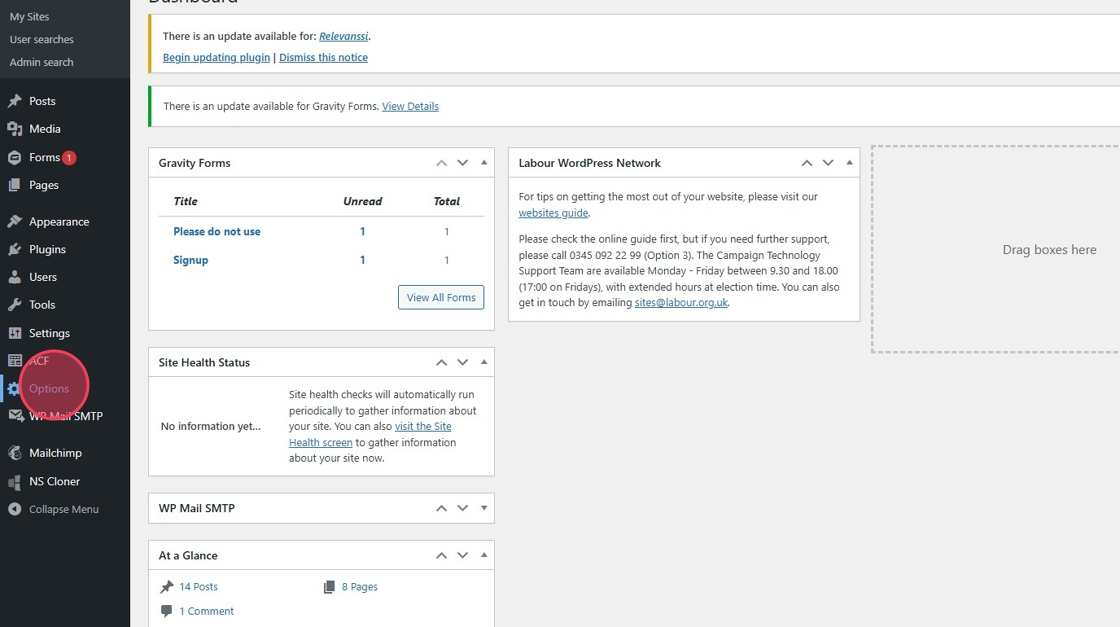
2. You can add and remove the pre menu by toggling this on and off.
The links for this pre menu can be edited further down in the options.
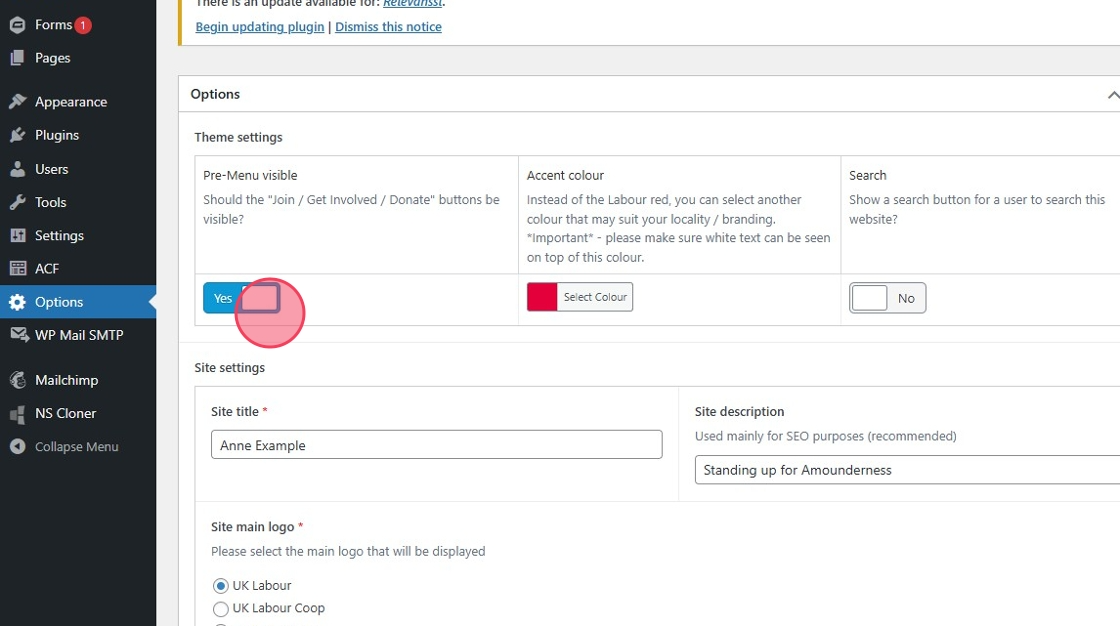
3. Change your accent colour by clicking "Select Colour" and selecting from the options. This is defaulted to Labour red.
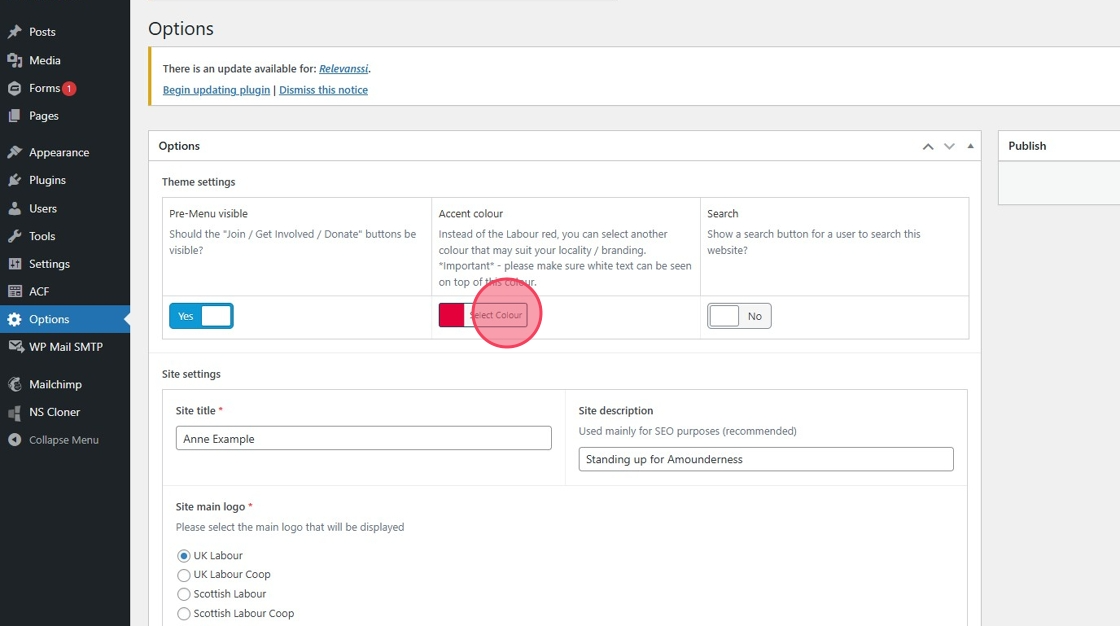
4. You can turn the add or remove the search function from your site by toggling this switch on and off.
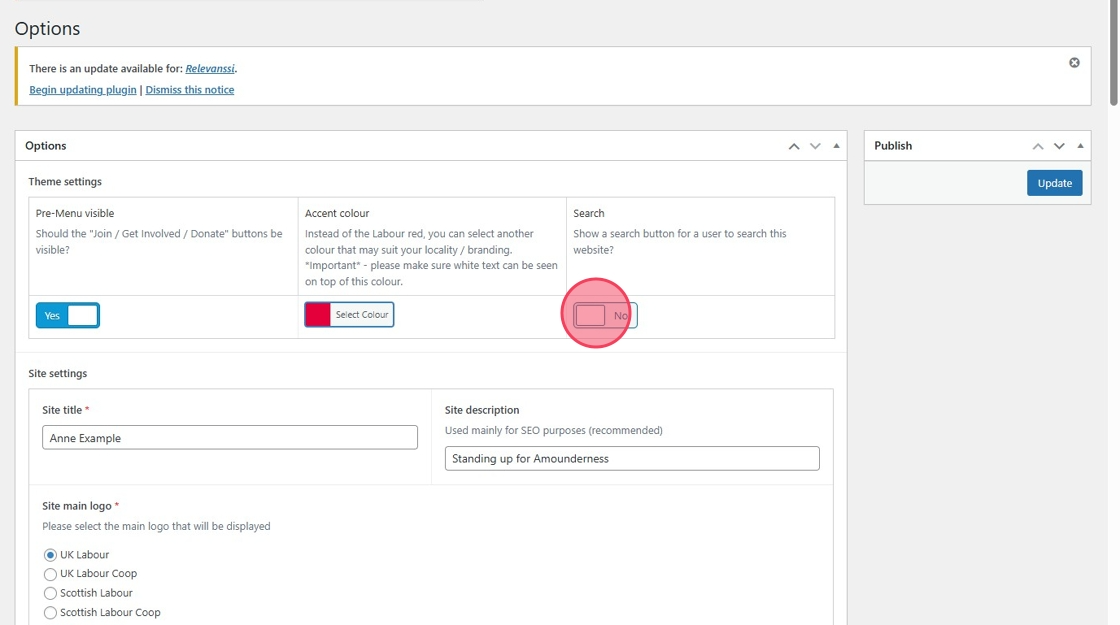
5. Your main site branding can either consist of either:
- a single line, achieved by leaving "Site description" blank
- a main title with a subtitle below, by filling in both the "Site title" and "Site description"
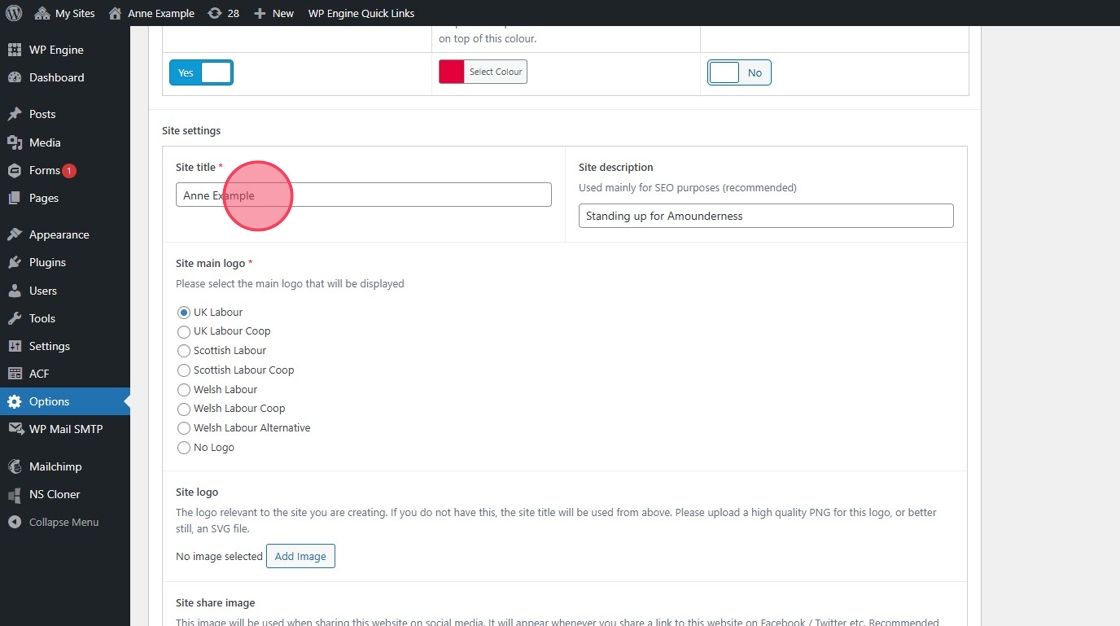
6.
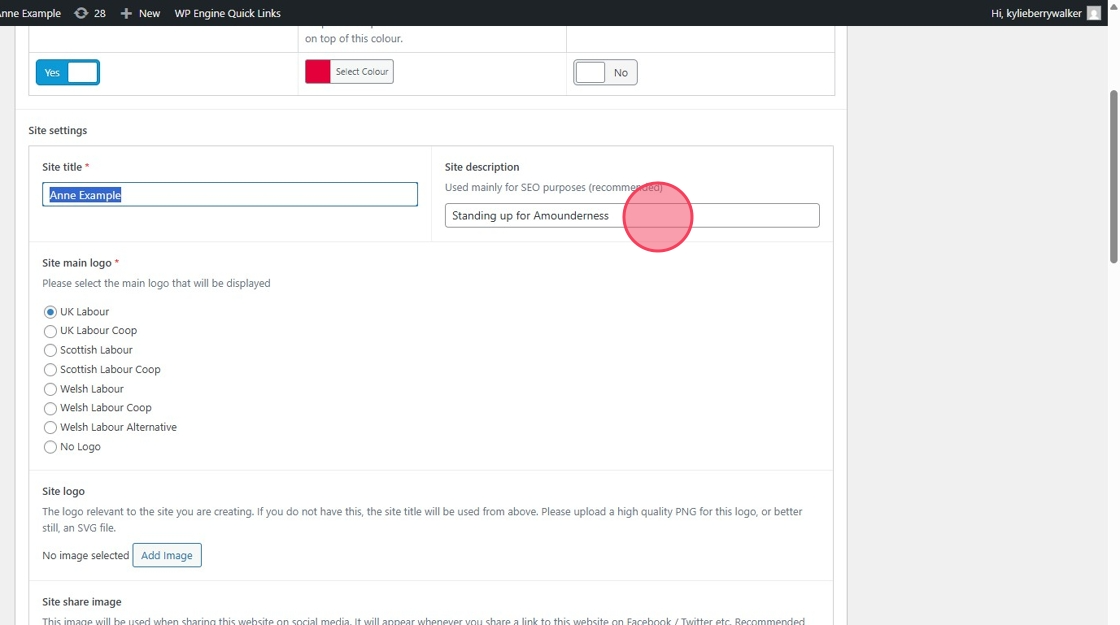
7. Select your main site Logo.
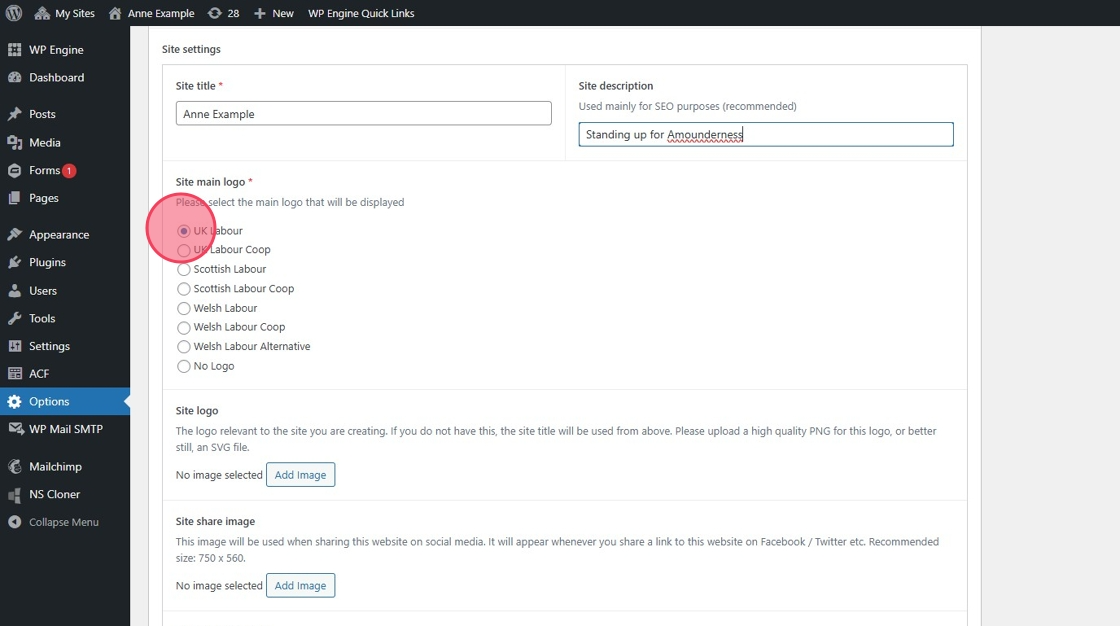
8. To use your own logo, you can add an image here which will override the "Site Main Logo"
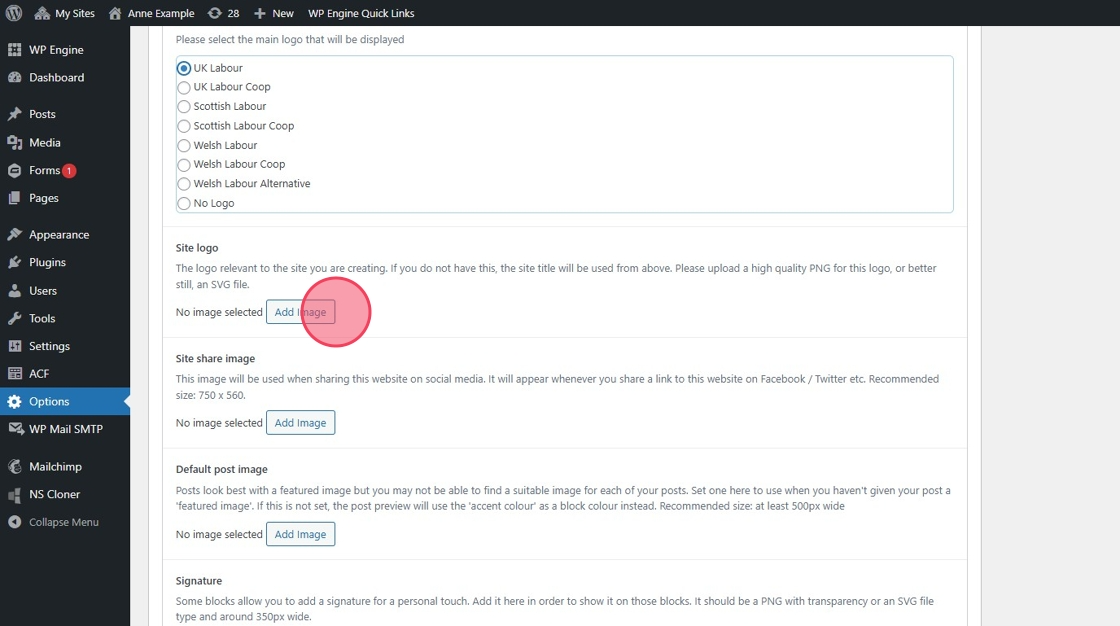
9. To add an image to your site you can do this by clicking add image.
Images sized 600 wide by 130 high will work well
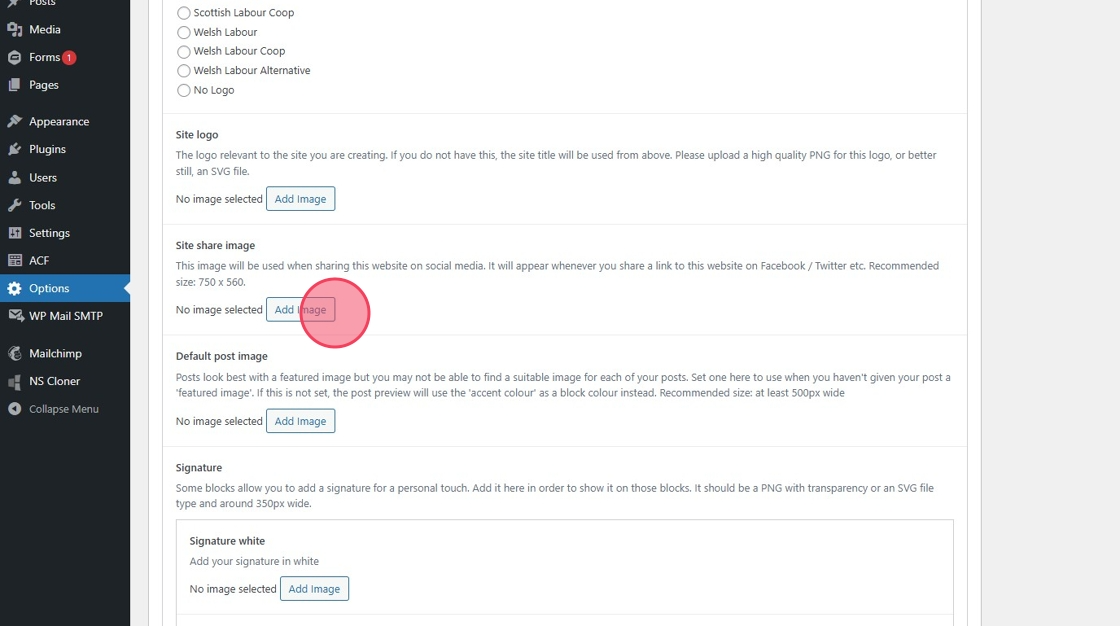
10. Posts will not display images unless a featured image is added. If you wish to automatically add a default image for any posts where there is no featured image, this can be done here.
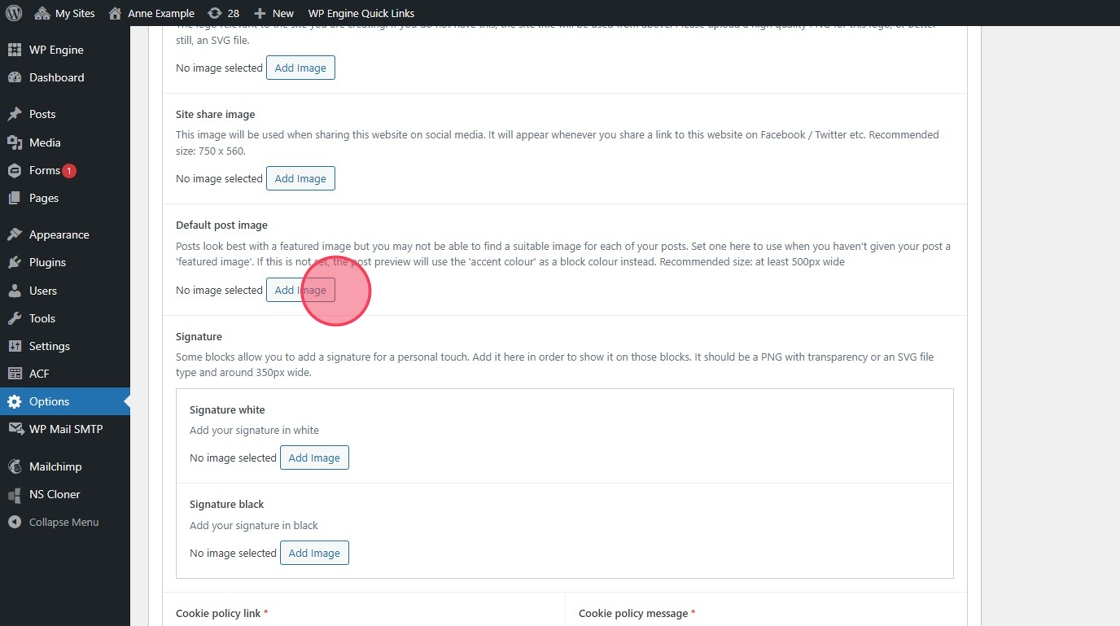
11. Some content features within WP allow you to add a signature. You can add your signature here. If one is not added, a default signature font will be used.
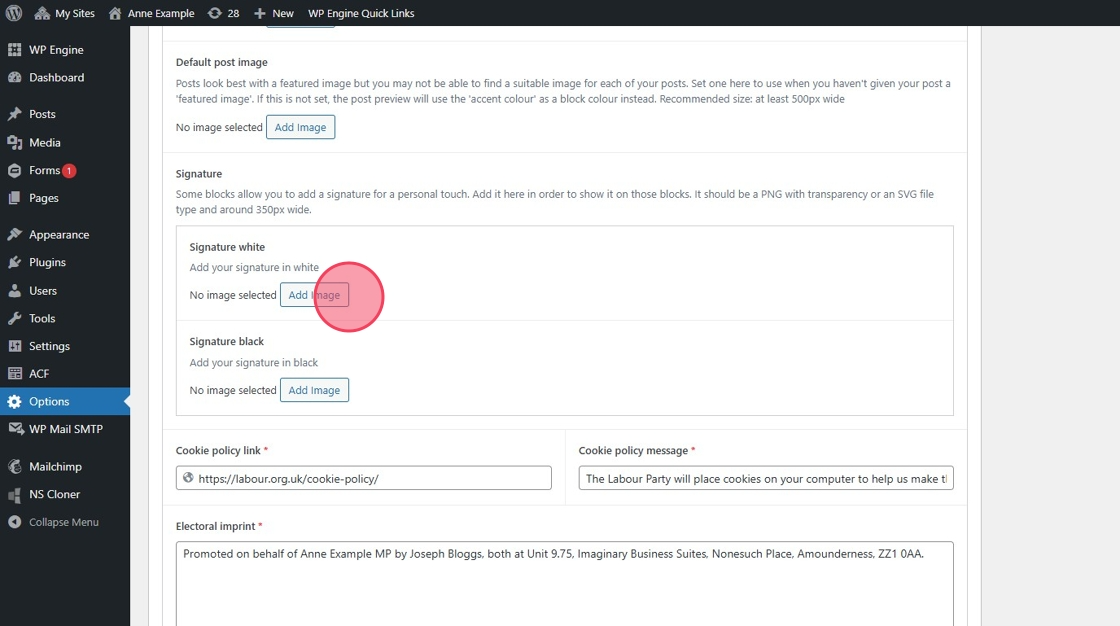
12. The "Electoral imprint " which will appear at the bottom of all of your pages can be edited here. The default Imprint will always show as Hollie Ridley and the London HQ address.
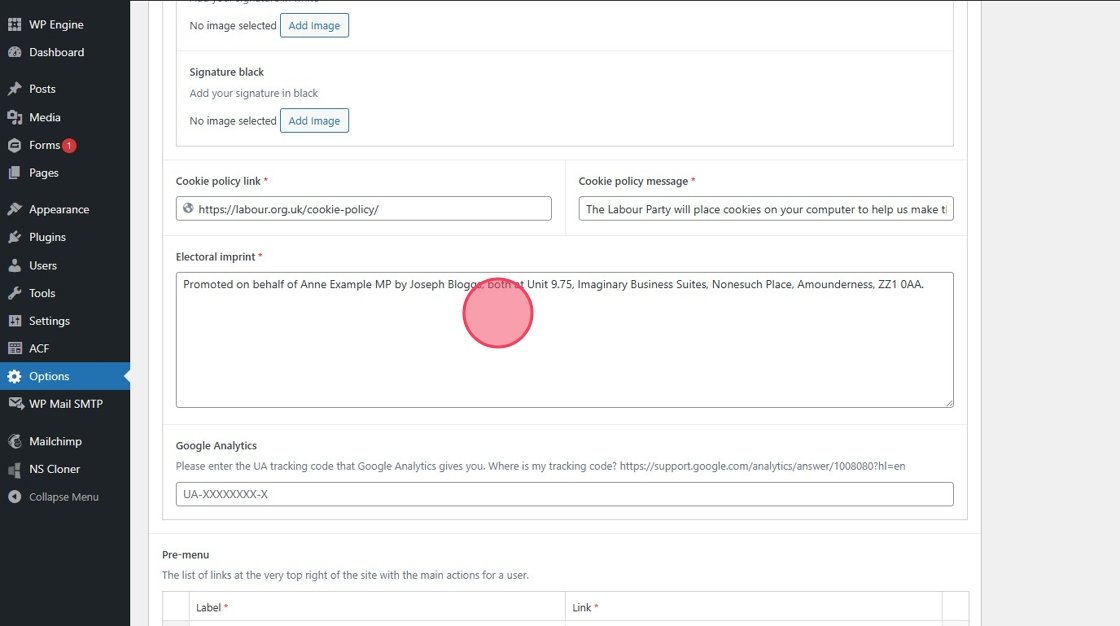
13. You can add Google Analytics here.
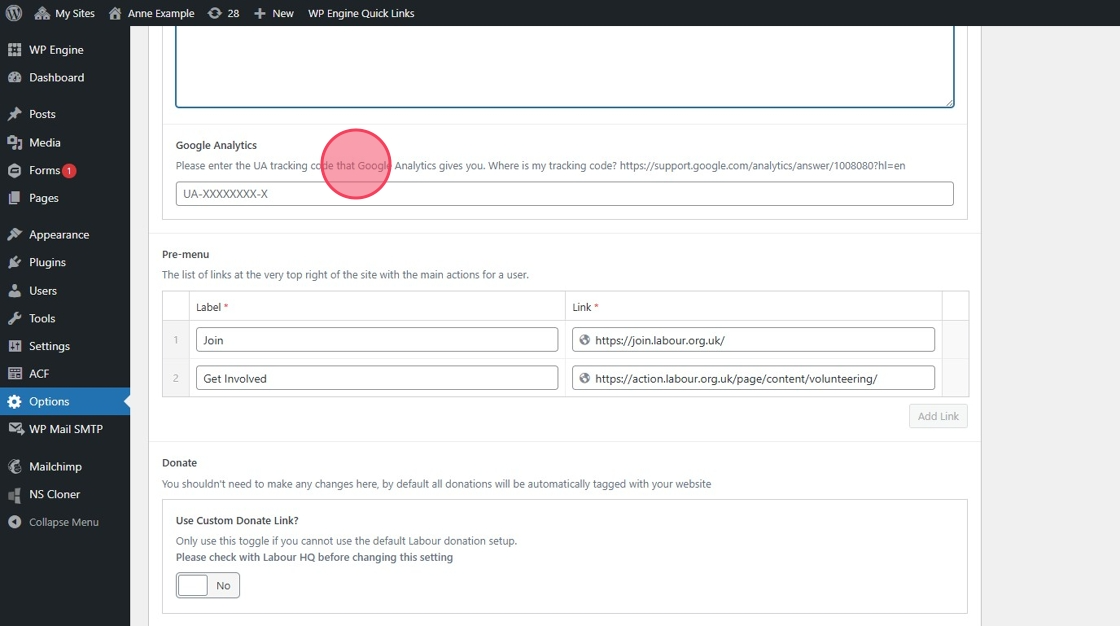
14. Your Pre menu Links are updated here.
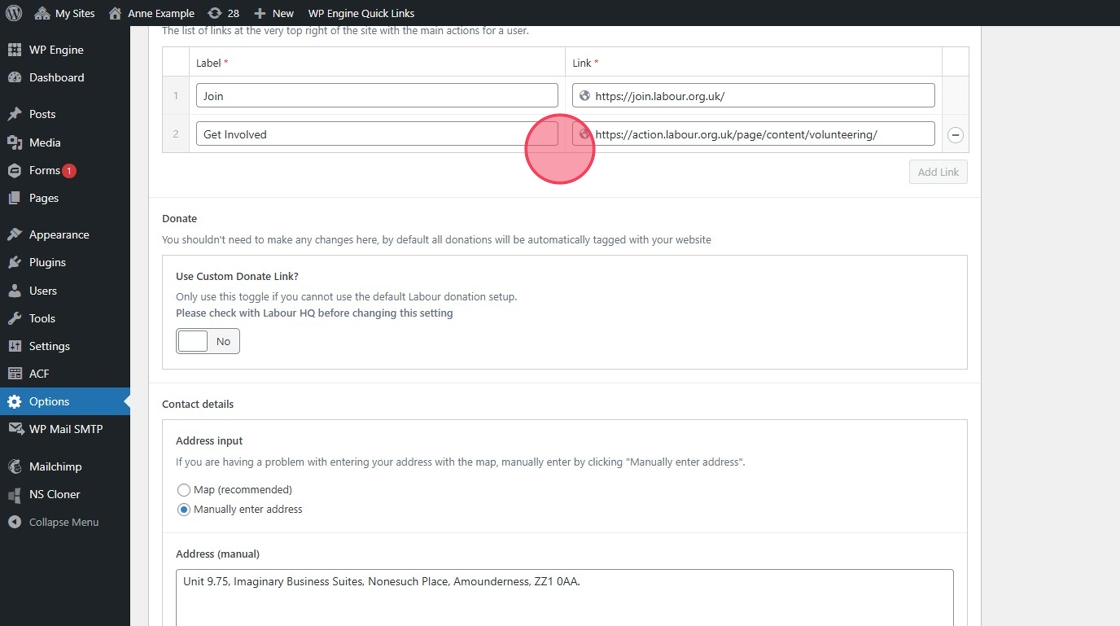
15. The Donate button will default to the main Labour Donate Page. To change this to a local donation page toggle the button on and add your link, which can be found here
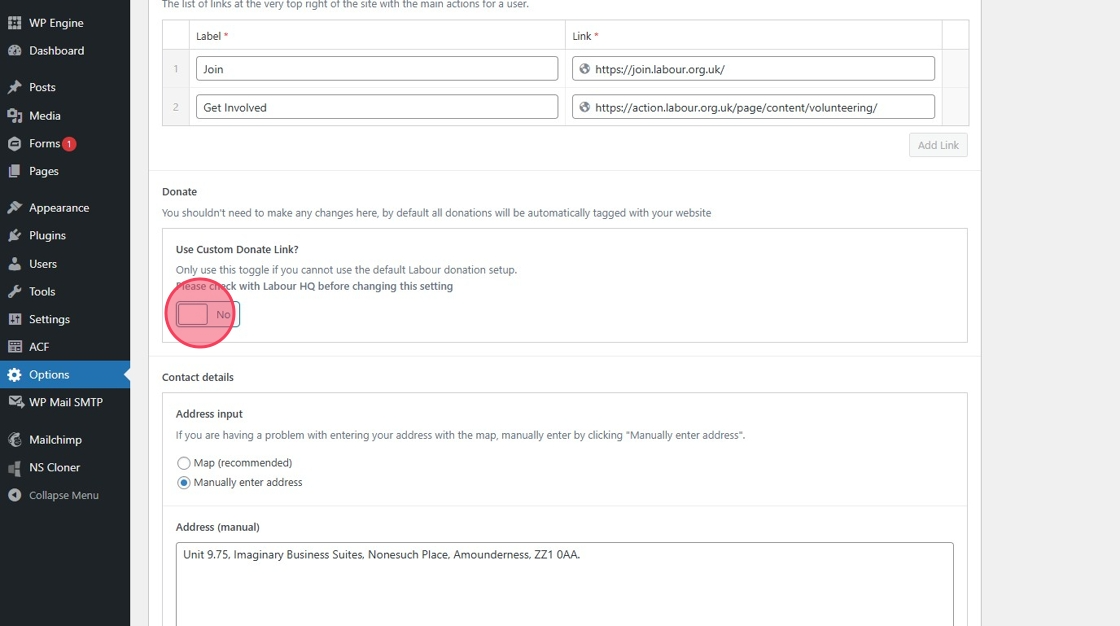
16. The contact details which you add here will automatically update your "Contact Page"
We recommend using a map.
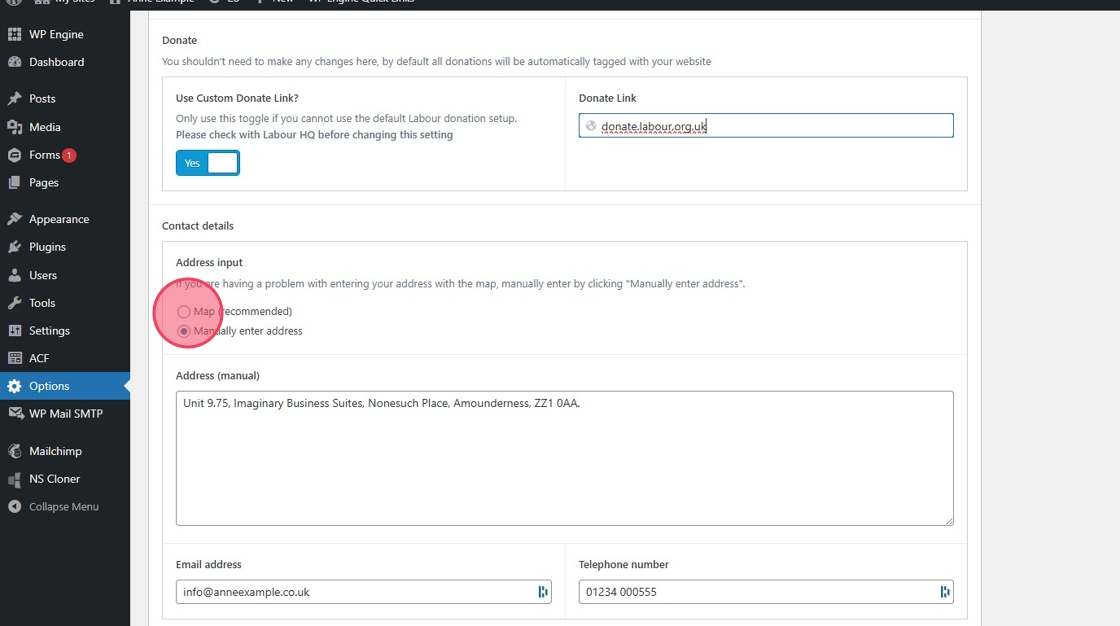
17.
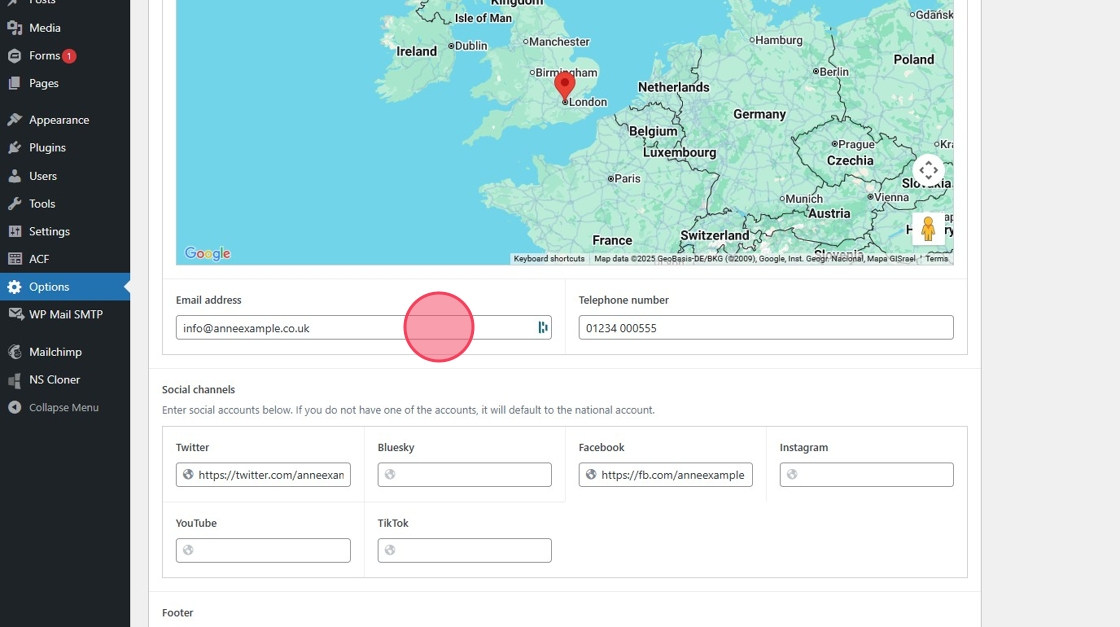
18. Any Social media channels add here will automatically update the Social Media Banner.
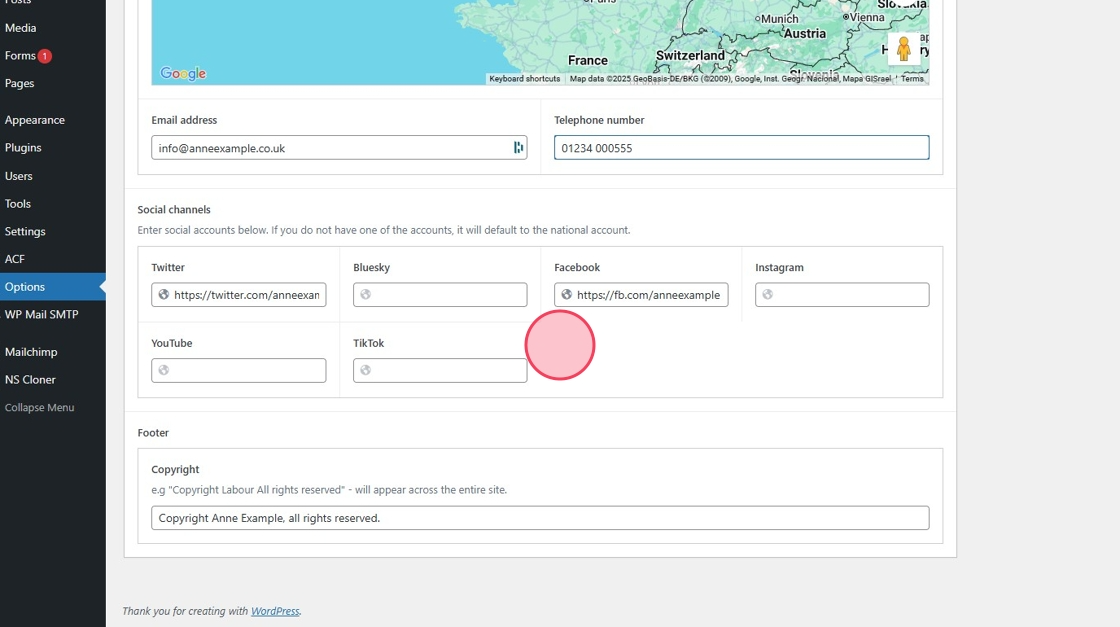
19. Here you can make any edits to your copyright information.