TABLE OF CONTENTS
The "Team" category within WP is populated with a profile block to add a bio and contact information for a councillor or team member.
These are created the same way as adding a post.
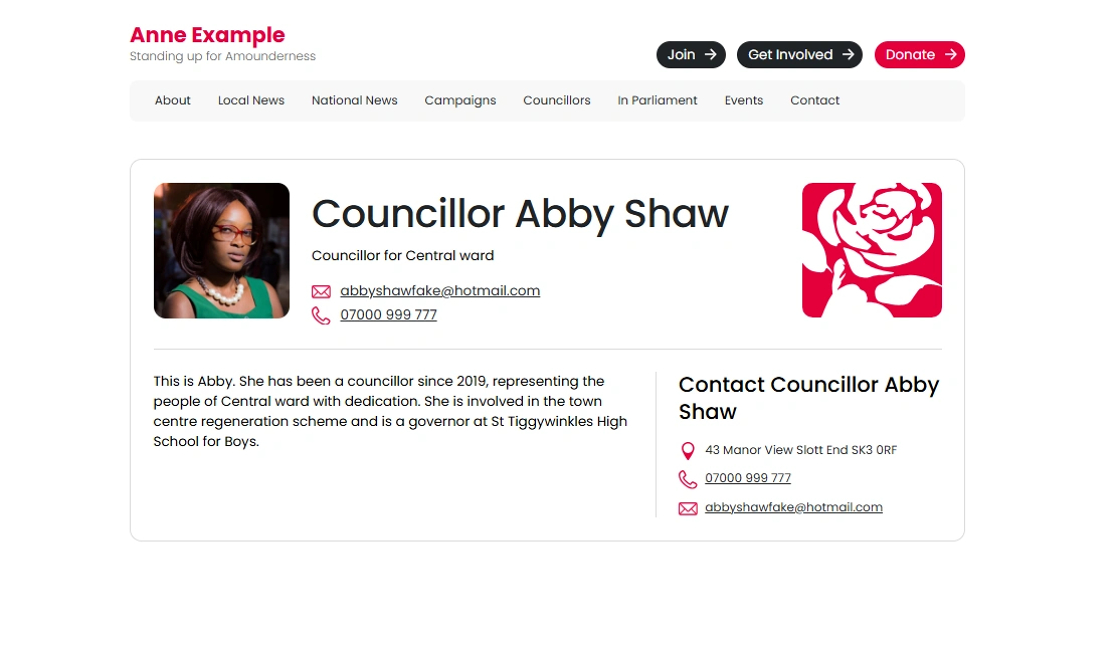
Adding a Councillor or Team Member Profile
1. Click "Add Post" in the left hand menu.
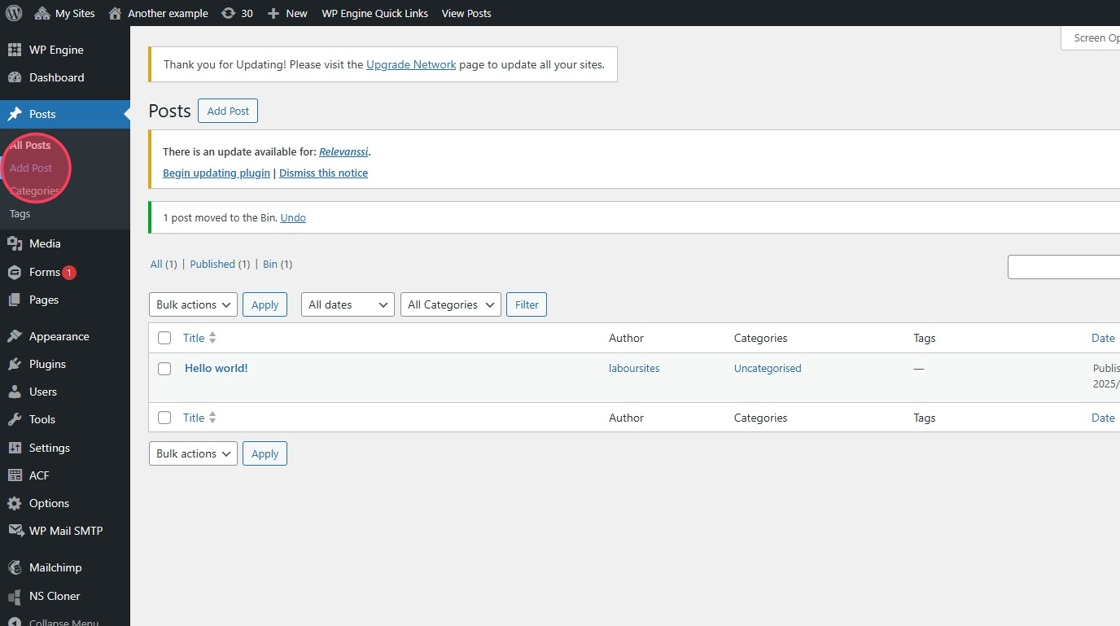
2. Add the persons name and their role. Such as "Councillor Abby Shaw"
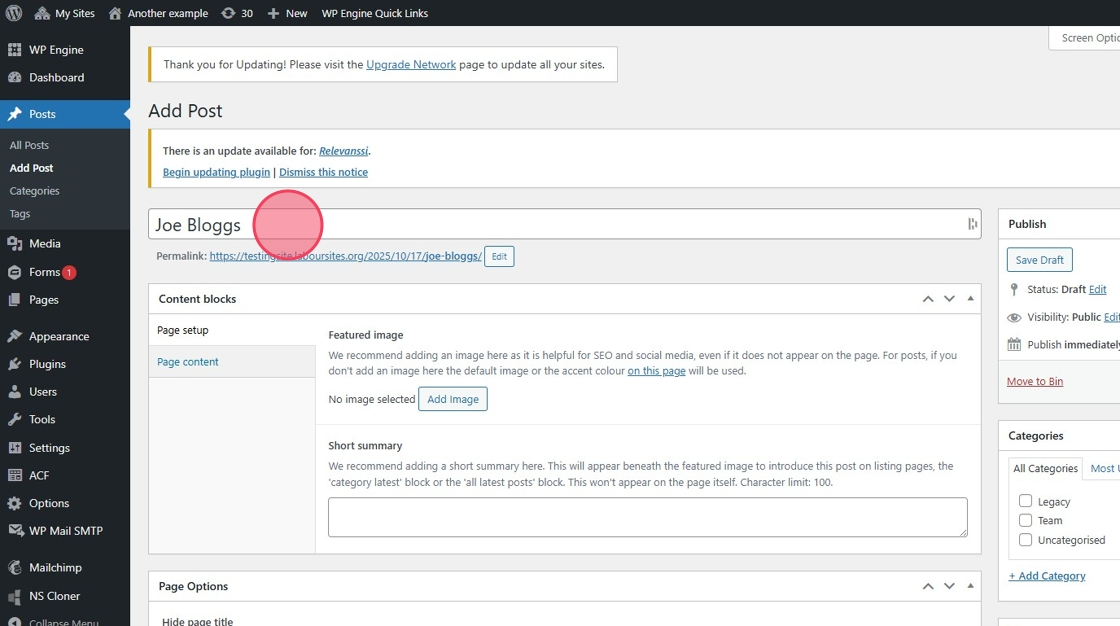
3. Select the "Team" Category from the right hand Menu.
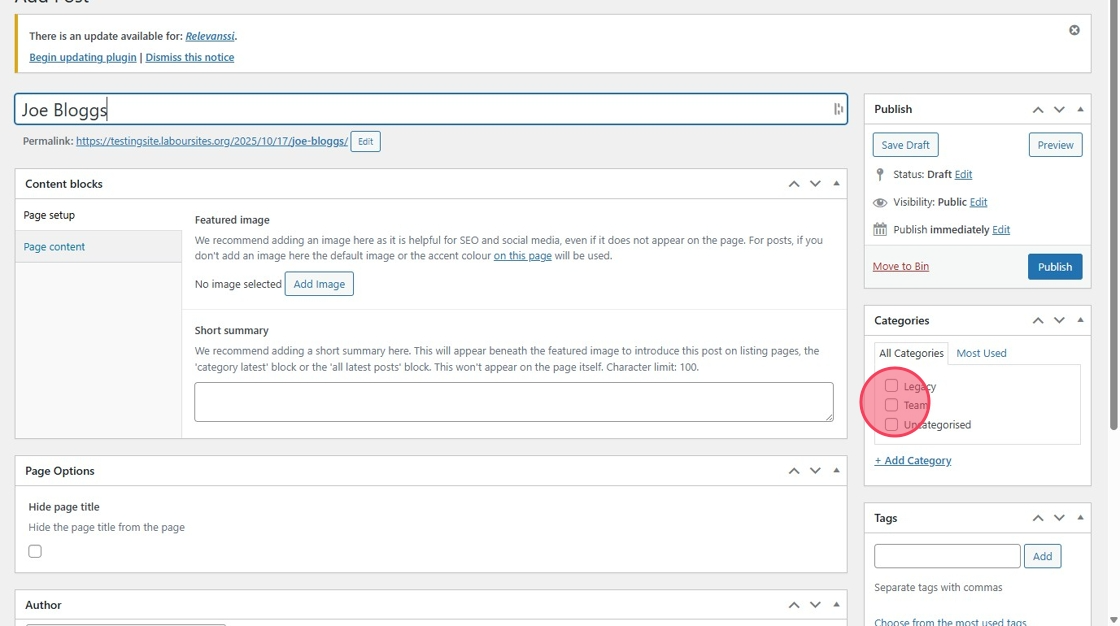
4. Click "Save Draft"
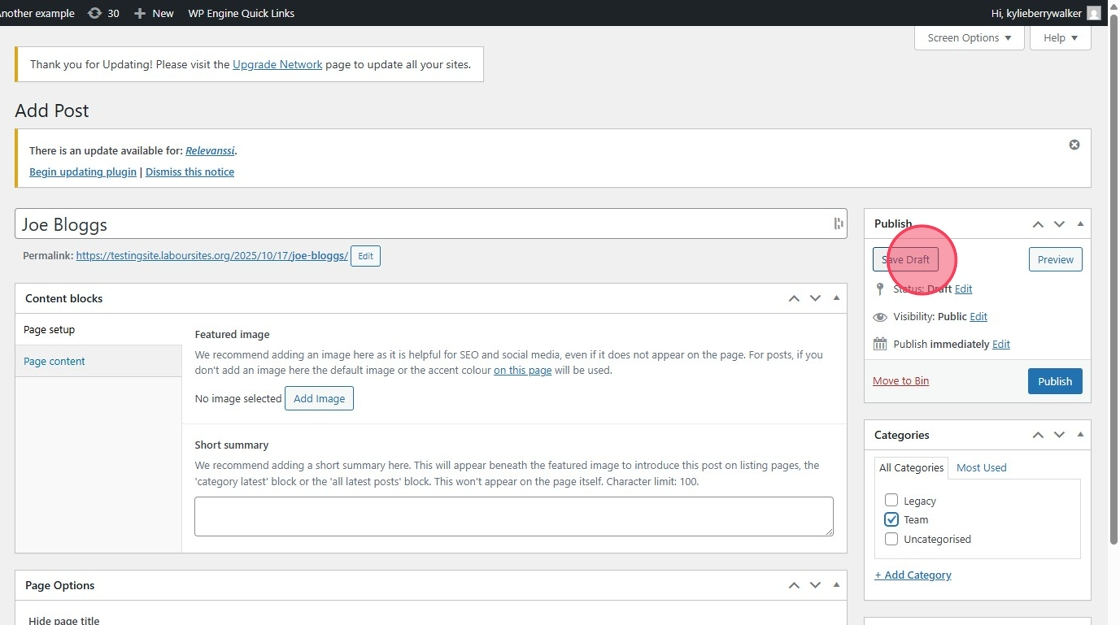
5. The Profile Block will then appear for you to complete.
Note: If you cannot see this block make sure you have "Team" selected within the content block and not "Page content"
You can add an image (advised) and complete all requested information.
Such as Description
Contact Information
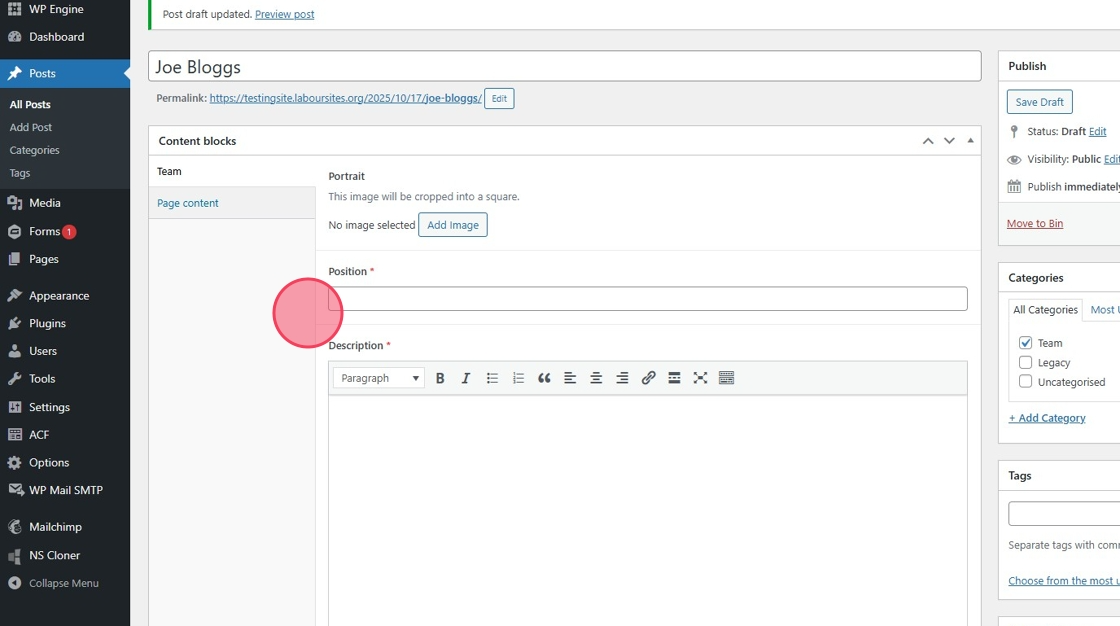
6. When complete click "Publish"
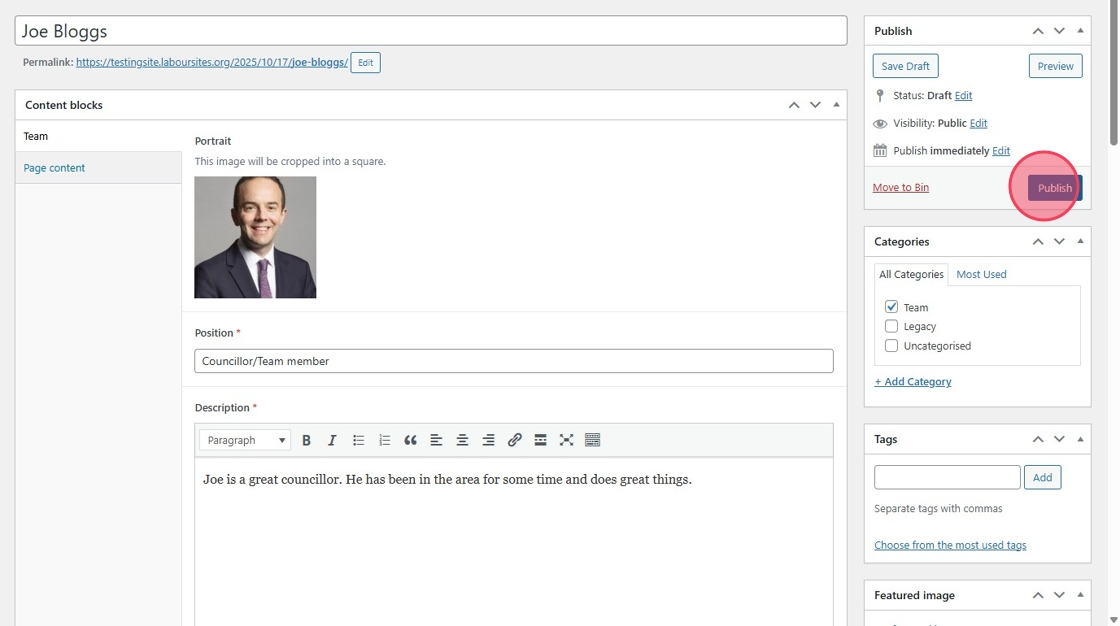
Adding Team Category to Site as a Page
7. Click "Visit Site"
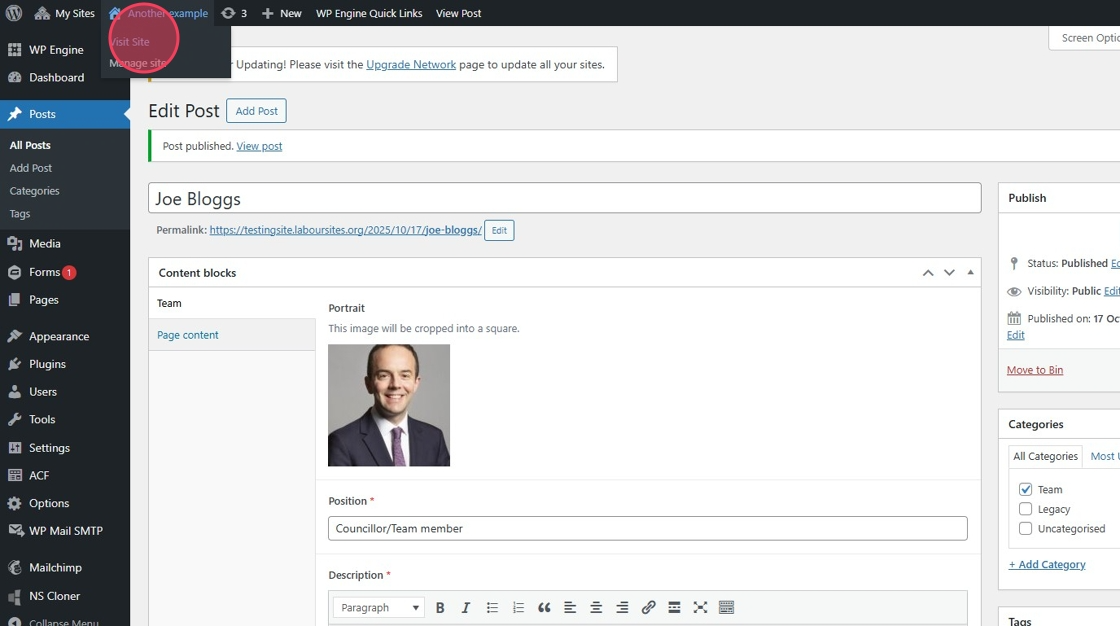
8. Click "Customise"
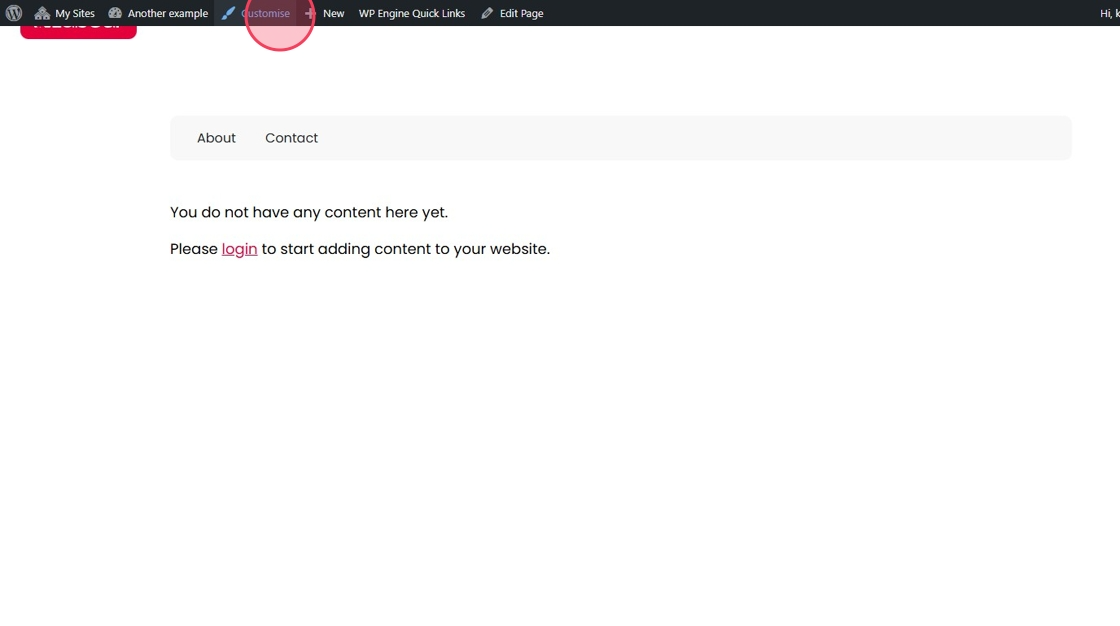
9. Click "Menus"
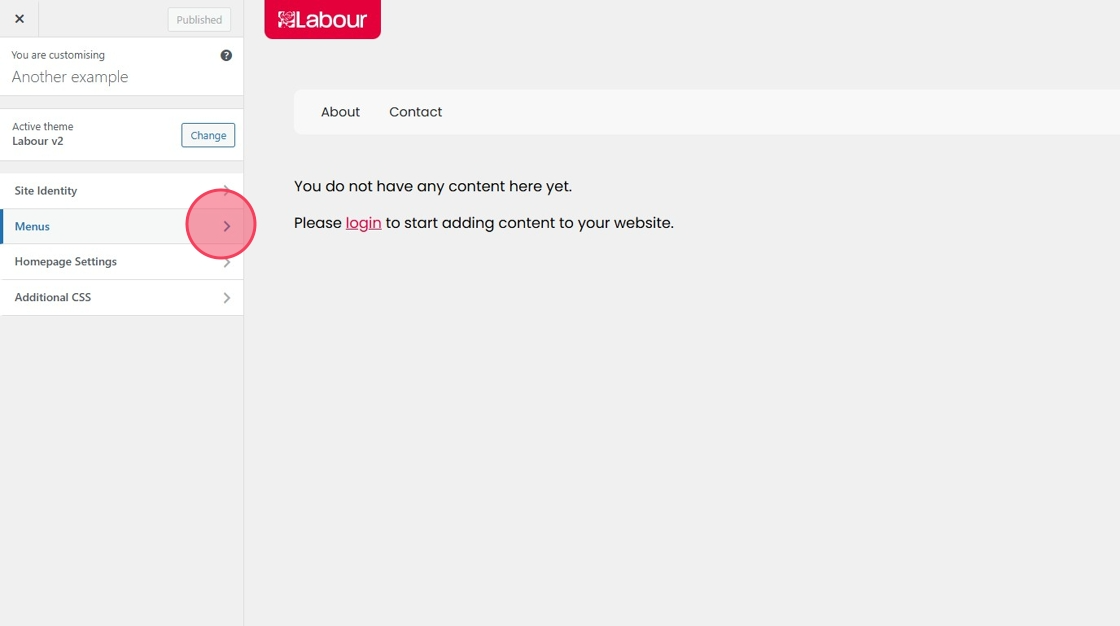
10. Click "Navigation"
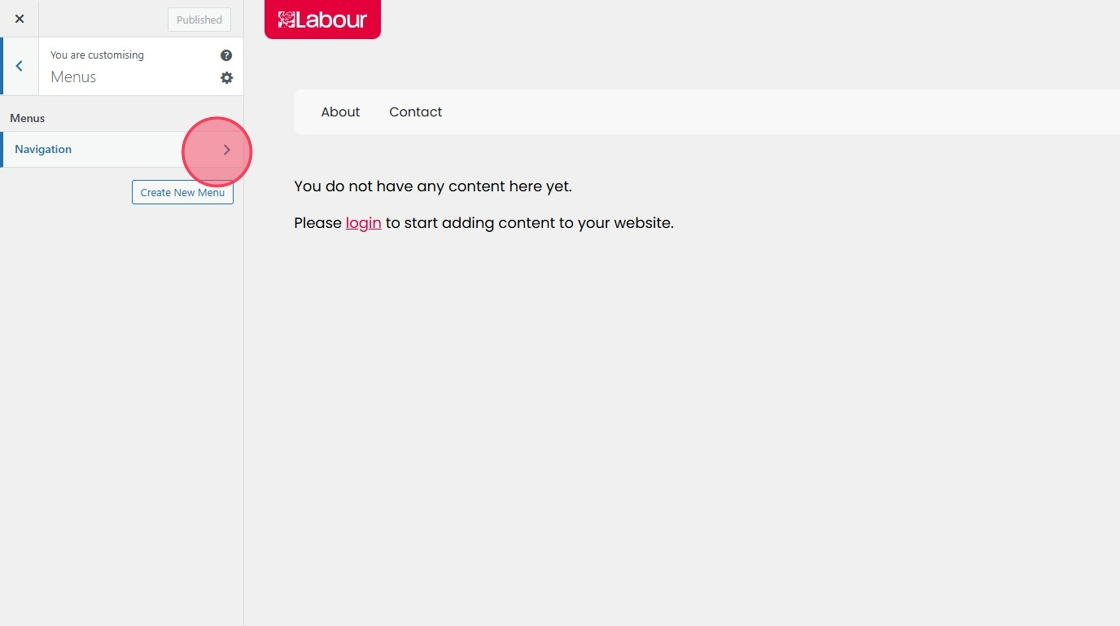
11. Click "Add Items"
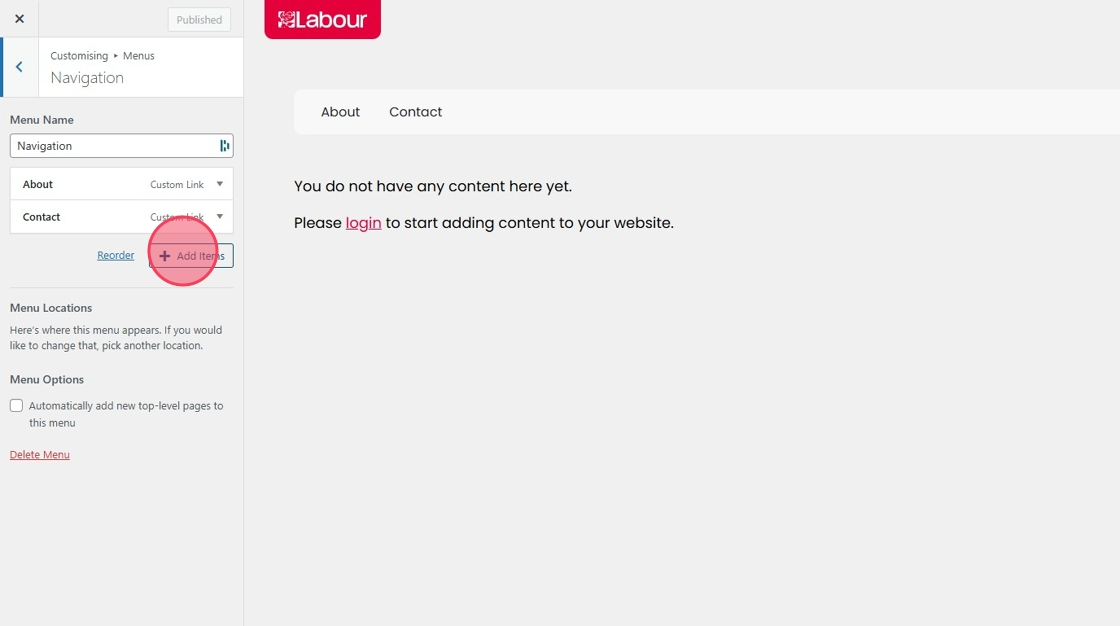
12. Click "Categories"
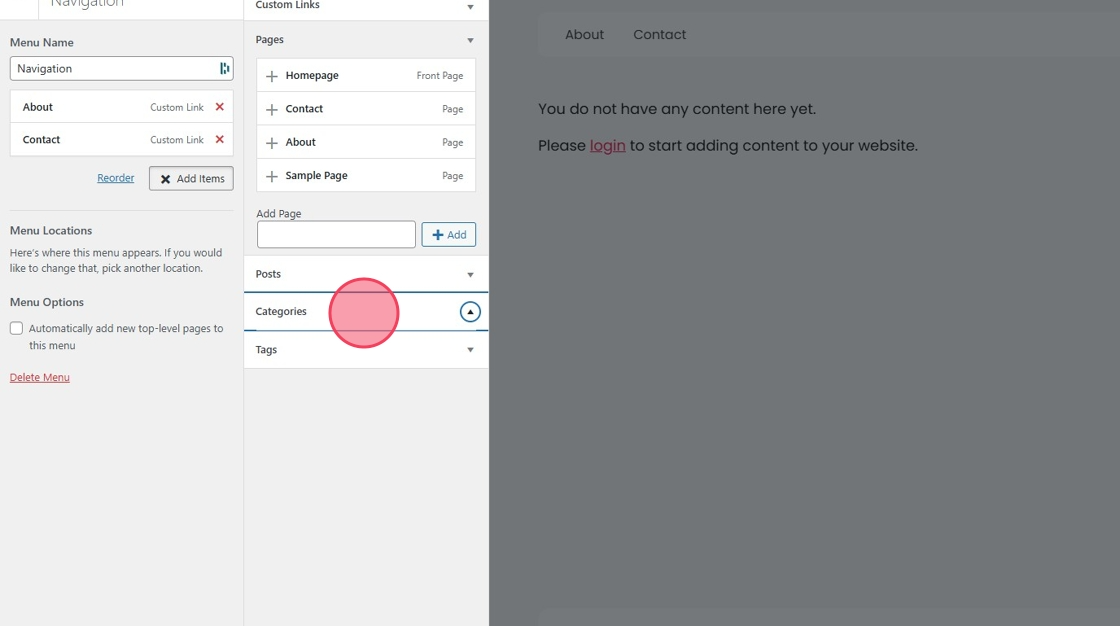
13. Drag and drop team into the navigation menu on the left.
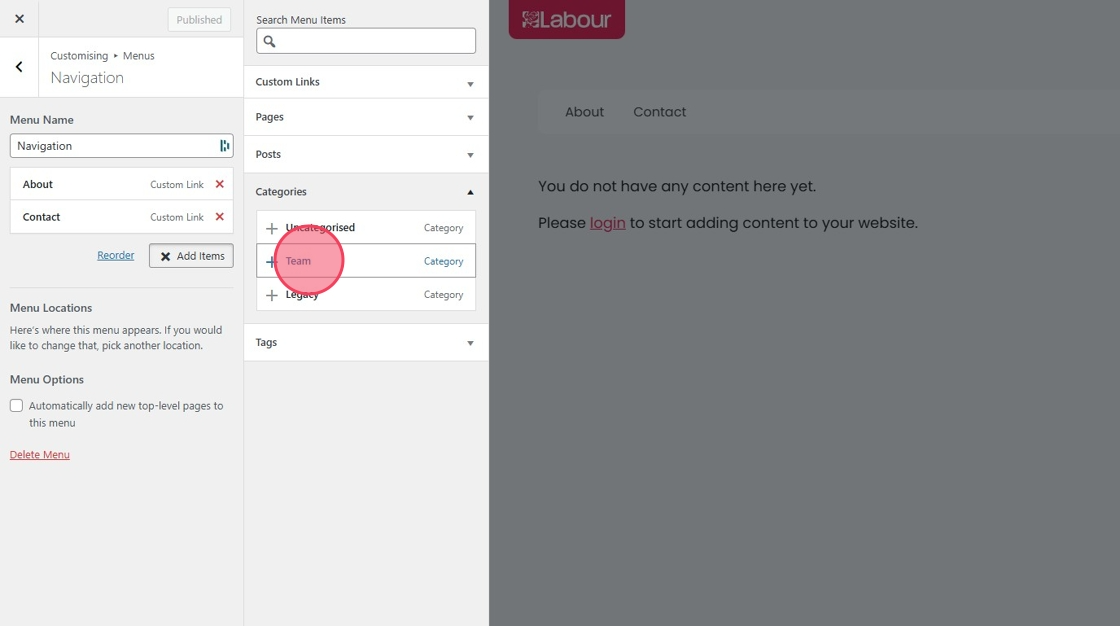
14. Moving it slightly to the right will add it as a sub item under the above item.
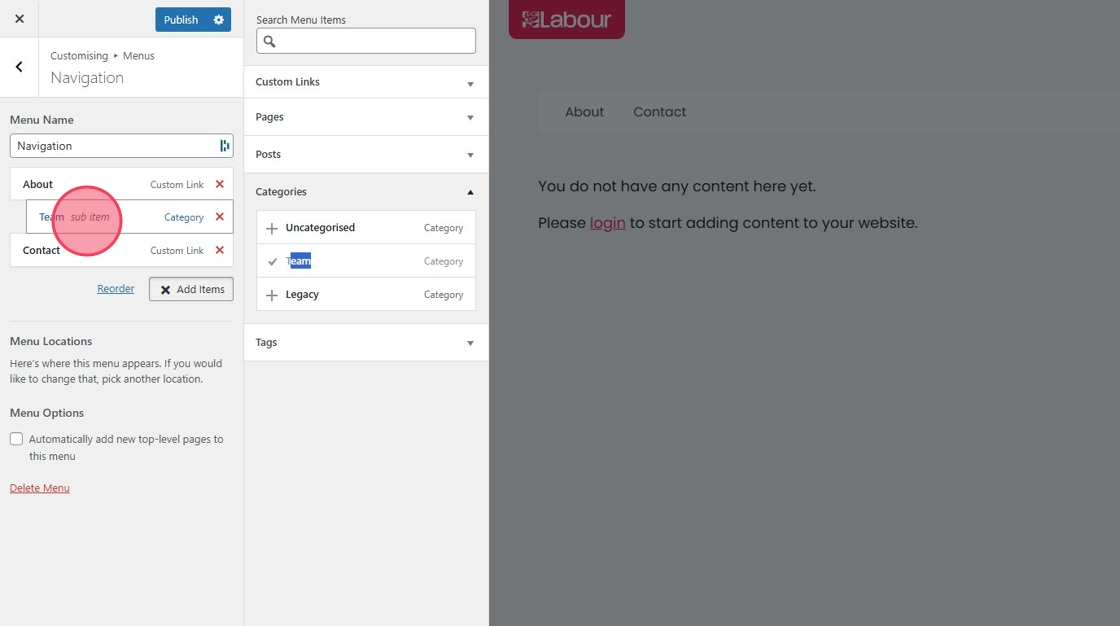
15. Dragging it in line will give the category its own place in the menu.
When you have added the category where you wish for it to be, click "Publish"
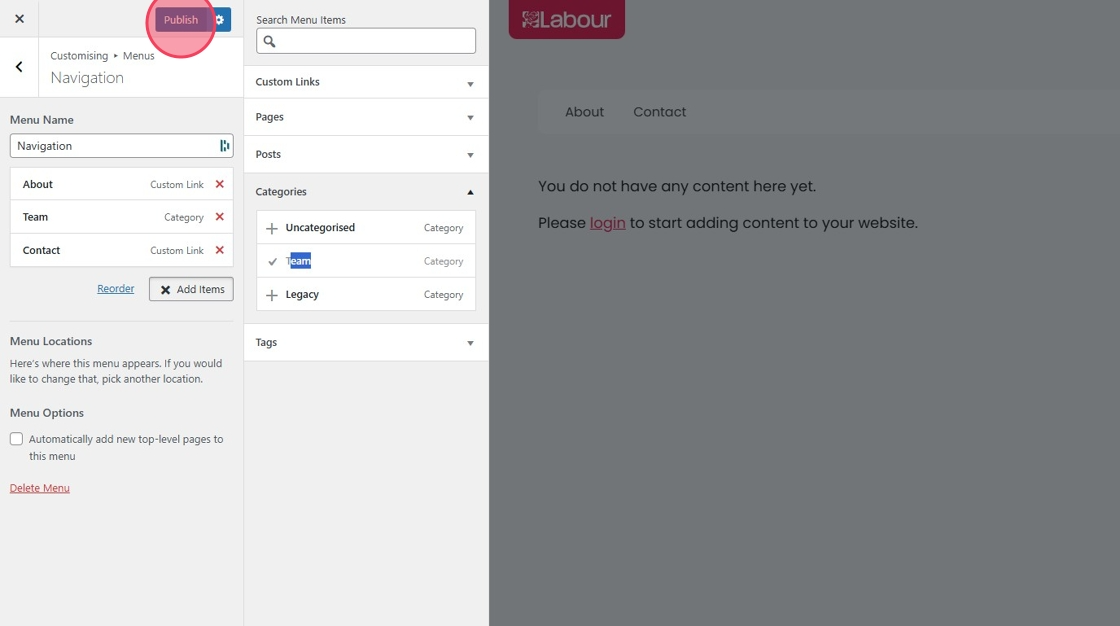
16. Click "Close"
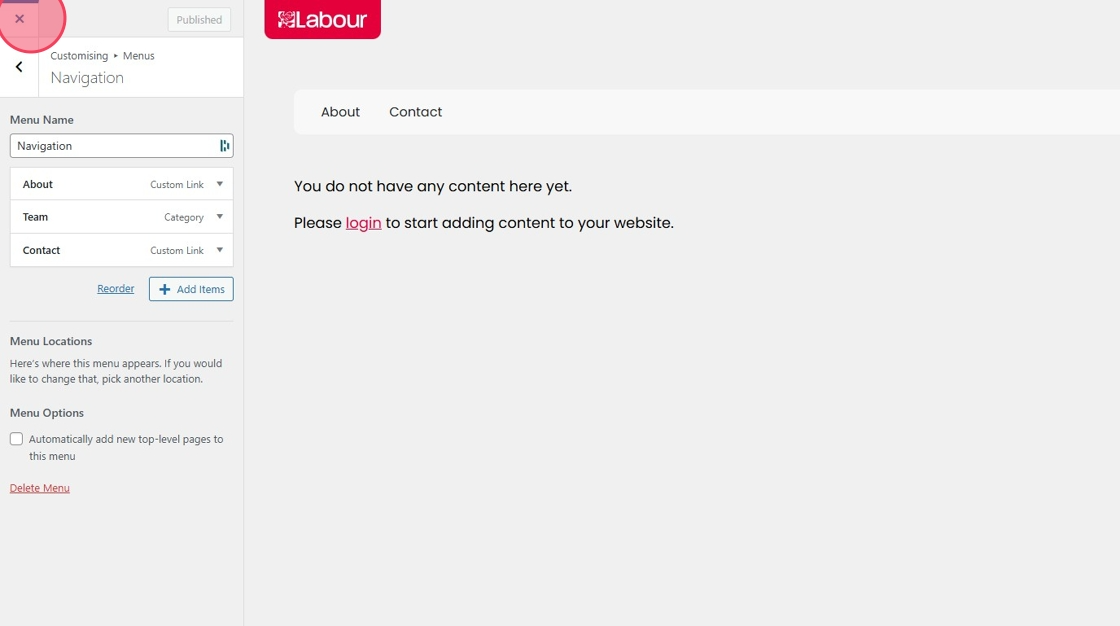
17. Refreshing your page will allow you to see the menu item.
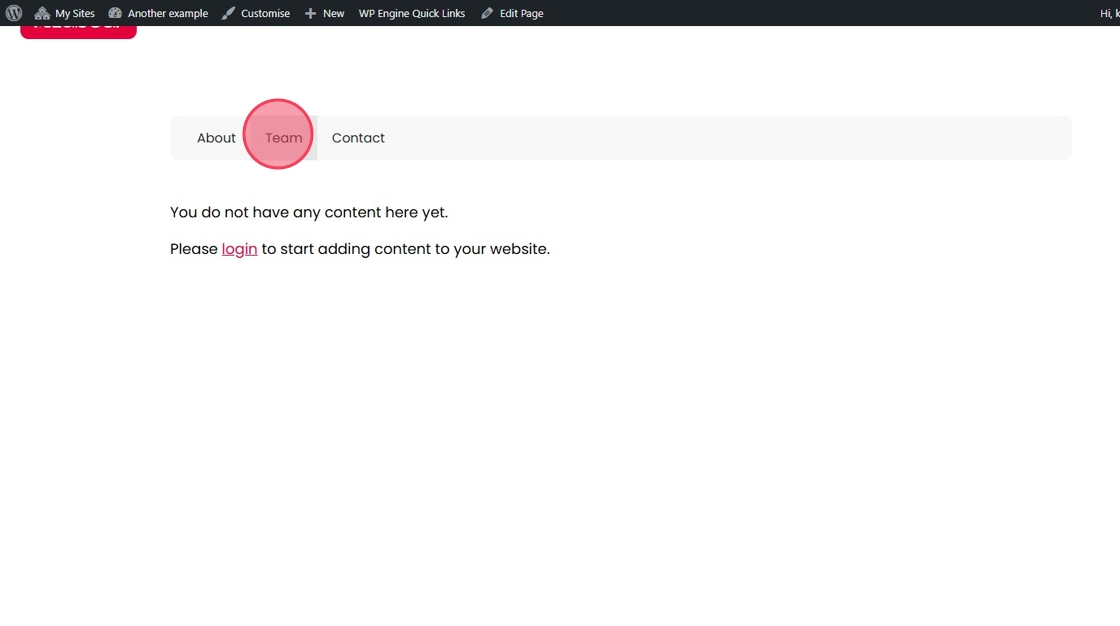
18. Clicking on "Team" will take you through to your team page, showing all profiles.
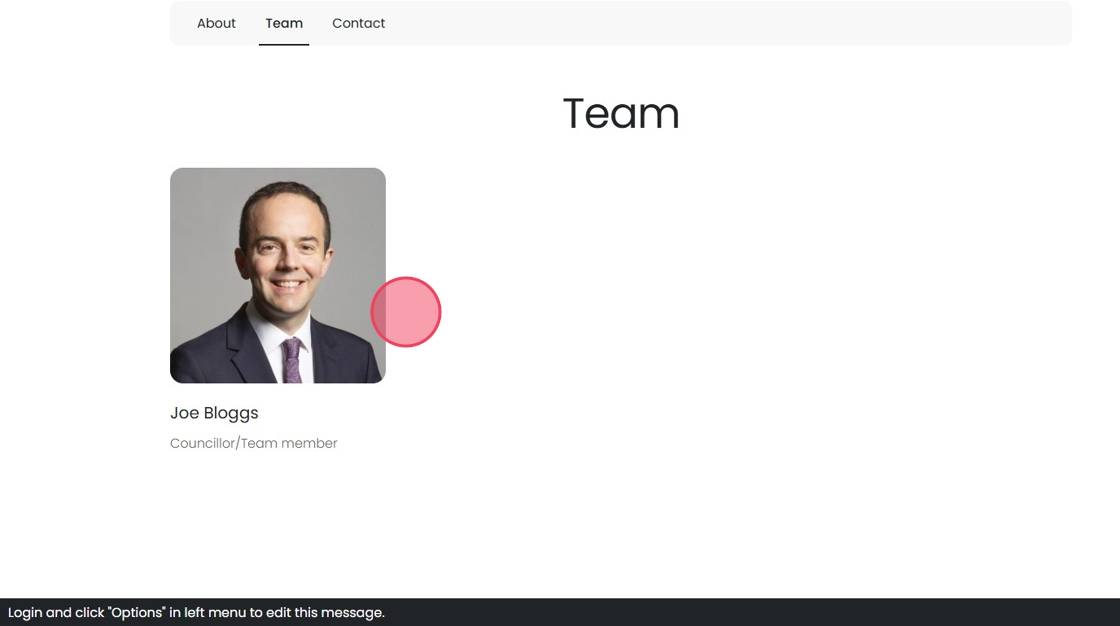
19. Clicking each picture will allow take you to the information page.
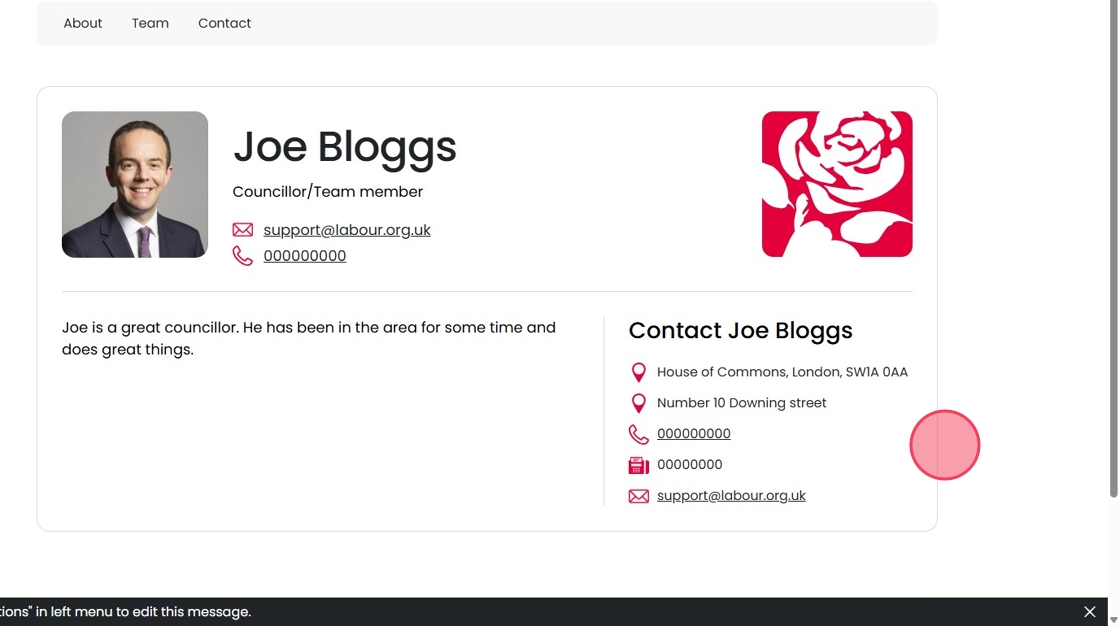
Updating Navigation Label Name to "Councillors"
20. Click "Categories"

21. Find "Team" Click "Edit"

22. Click the "Name" field and change to councillors.
Do not change the Slug.

23. Click "Update"

24. Refresh your page and the menu item name will now show as "Councillors"
